This guide assumes that you have a license for Code Kit Desktop.
Step 1
Open the installer file and drag Code Kit to your Applications folder
You can find the link to download Code Kit in the email you received with your order. You can also access the link from your EduKits Account.
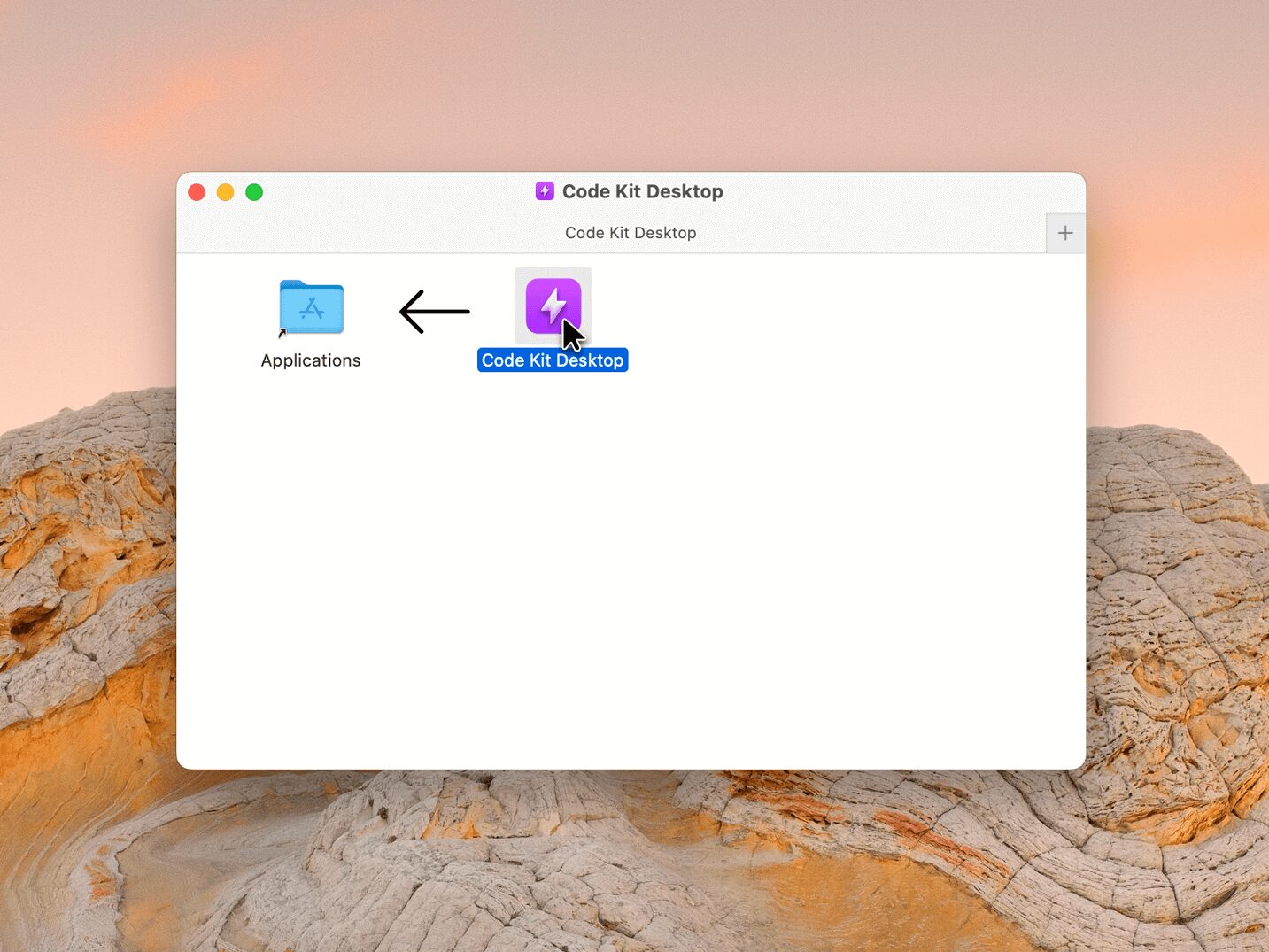
Step 2
When launching for the first time, click ‘Open’ to confirm
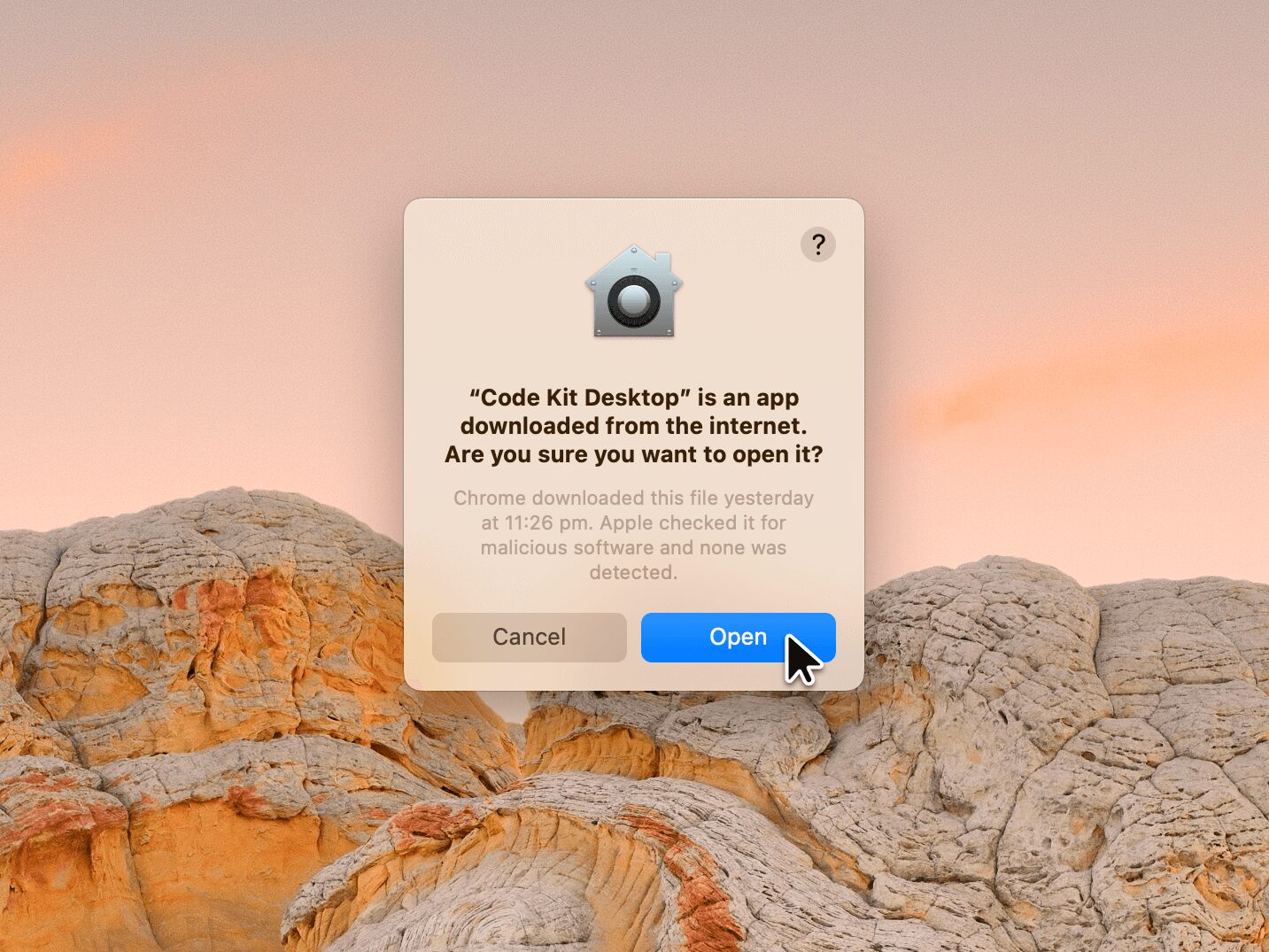
Step 1
Download and open the installer file
You can find the link to download Code Kit in the email you received with your order. You can also access the link from your EduKits Account.
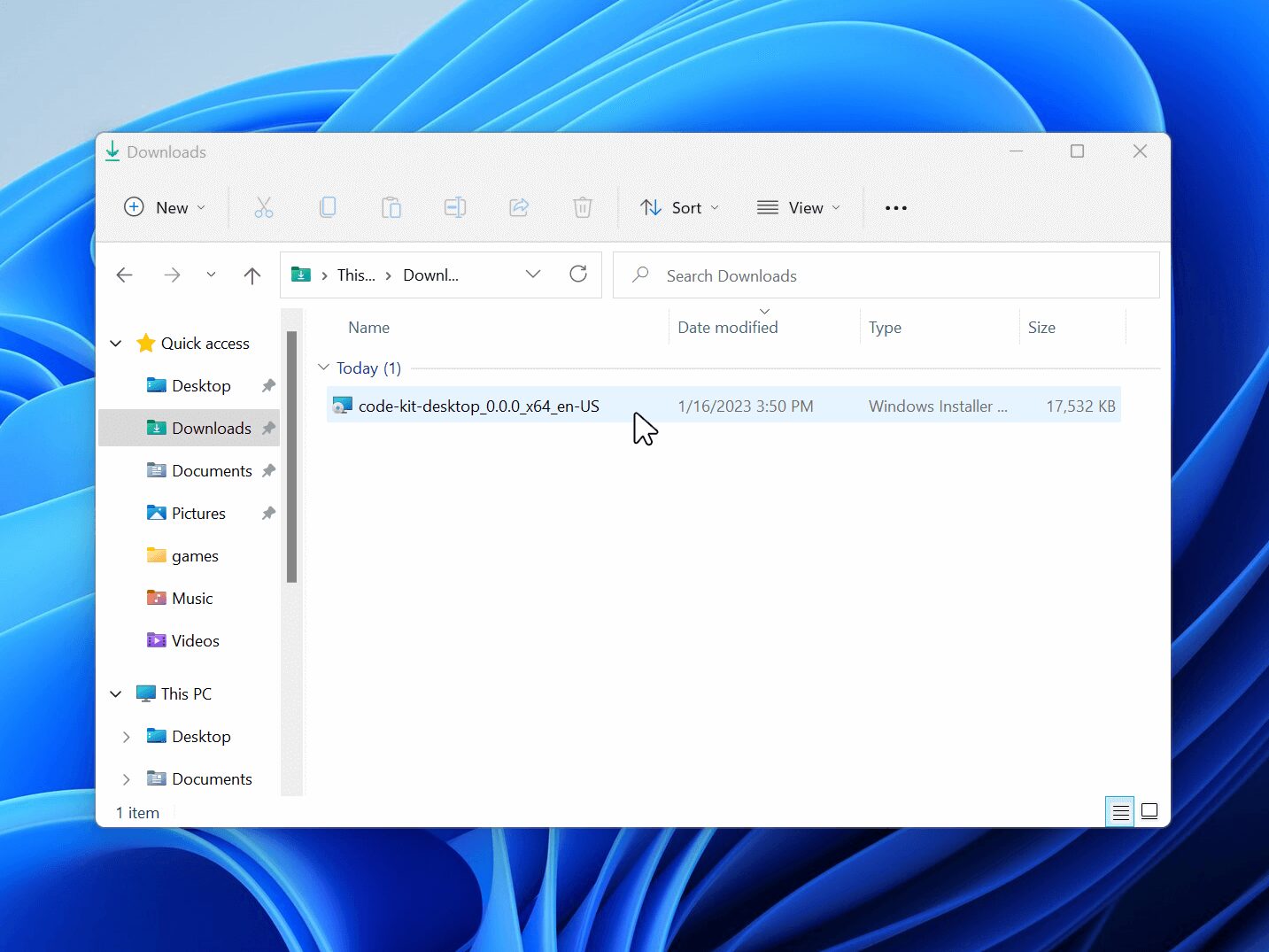
Step 2
If SmartScreen appears, click ‘More info’
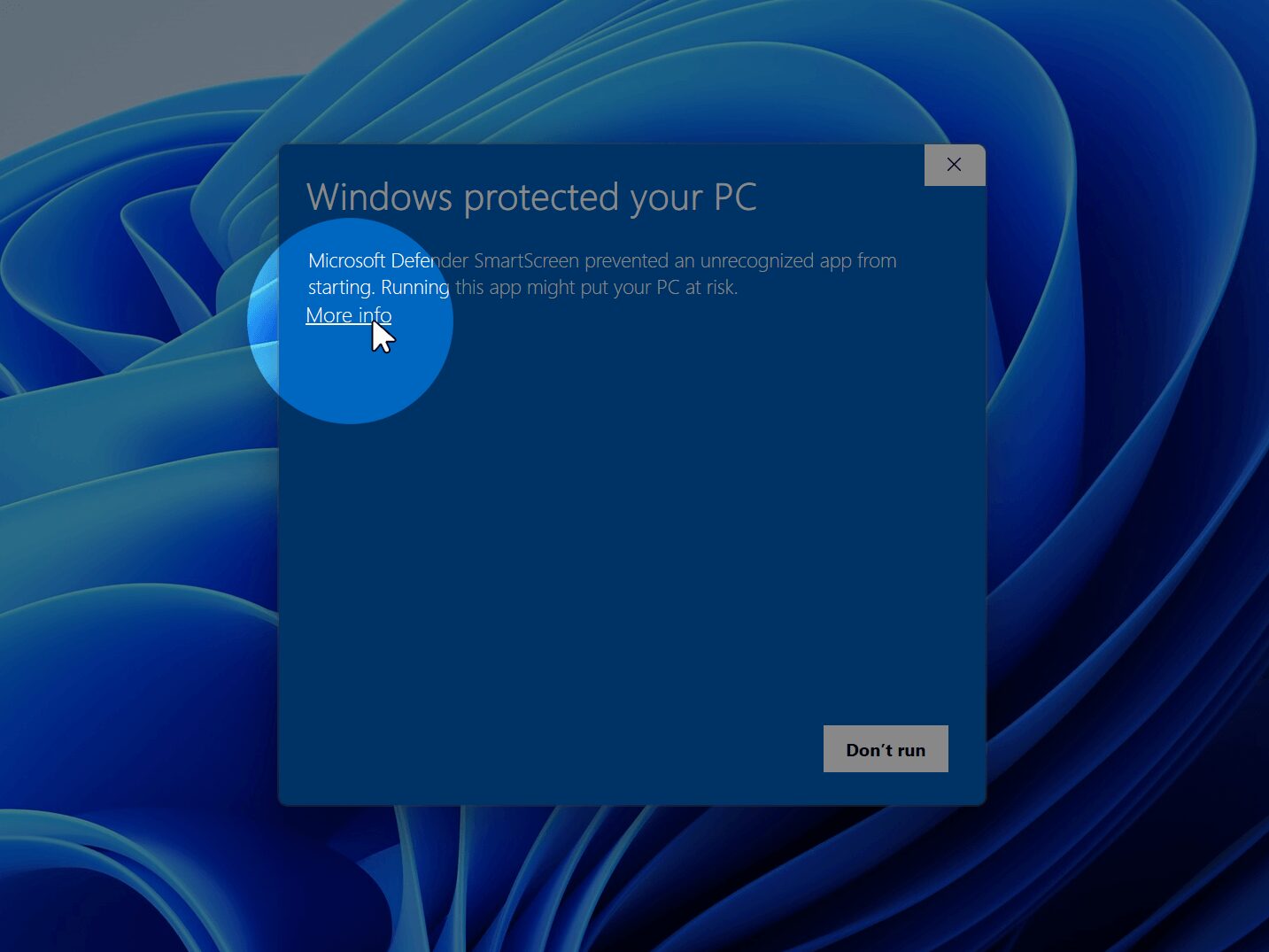
Step 3
Then click ‘Run anyway’
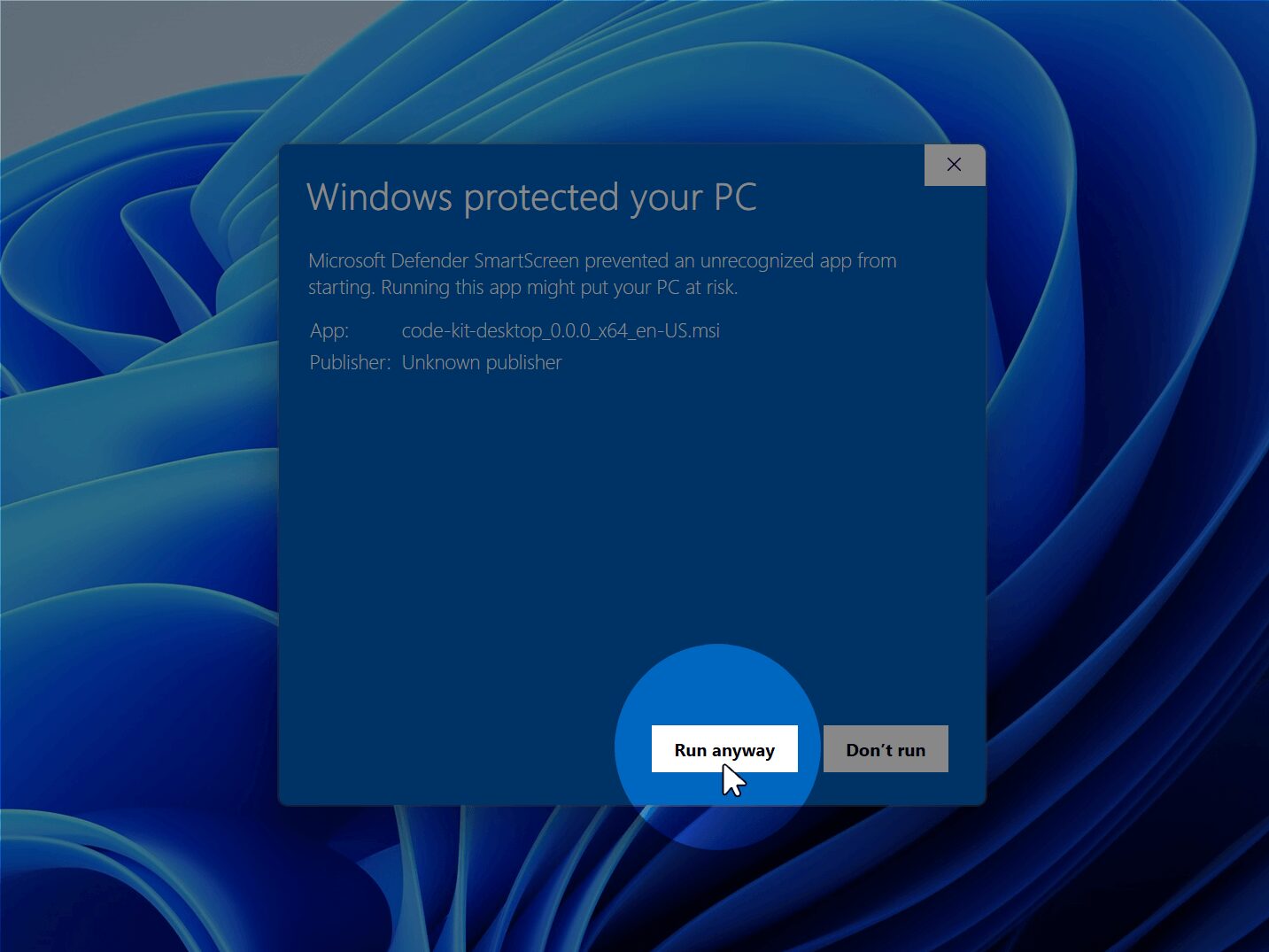
Step 4
Complete the Setup Wizard to finish the installation
Code Kit requires an administrator password to install, which allows it to upload code directly to your board.
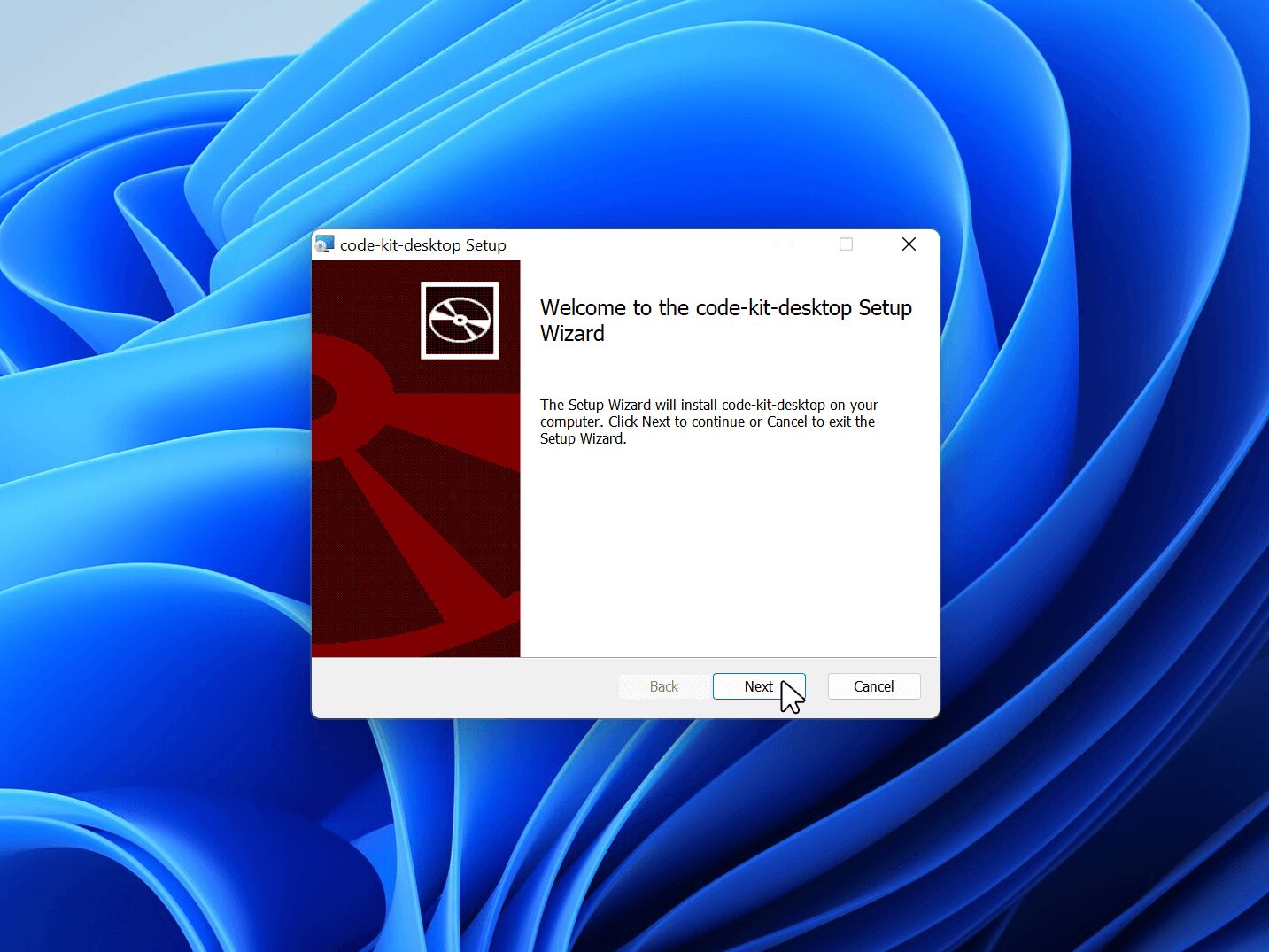
Activate Code Kit
The steps below are the same for both MacOS and Windows.
Step 1
Sign in with your EduKits account
Your email should match the one you used at the checkout. If you forgot your password, it’s easy to reset and should only take a minute or two.
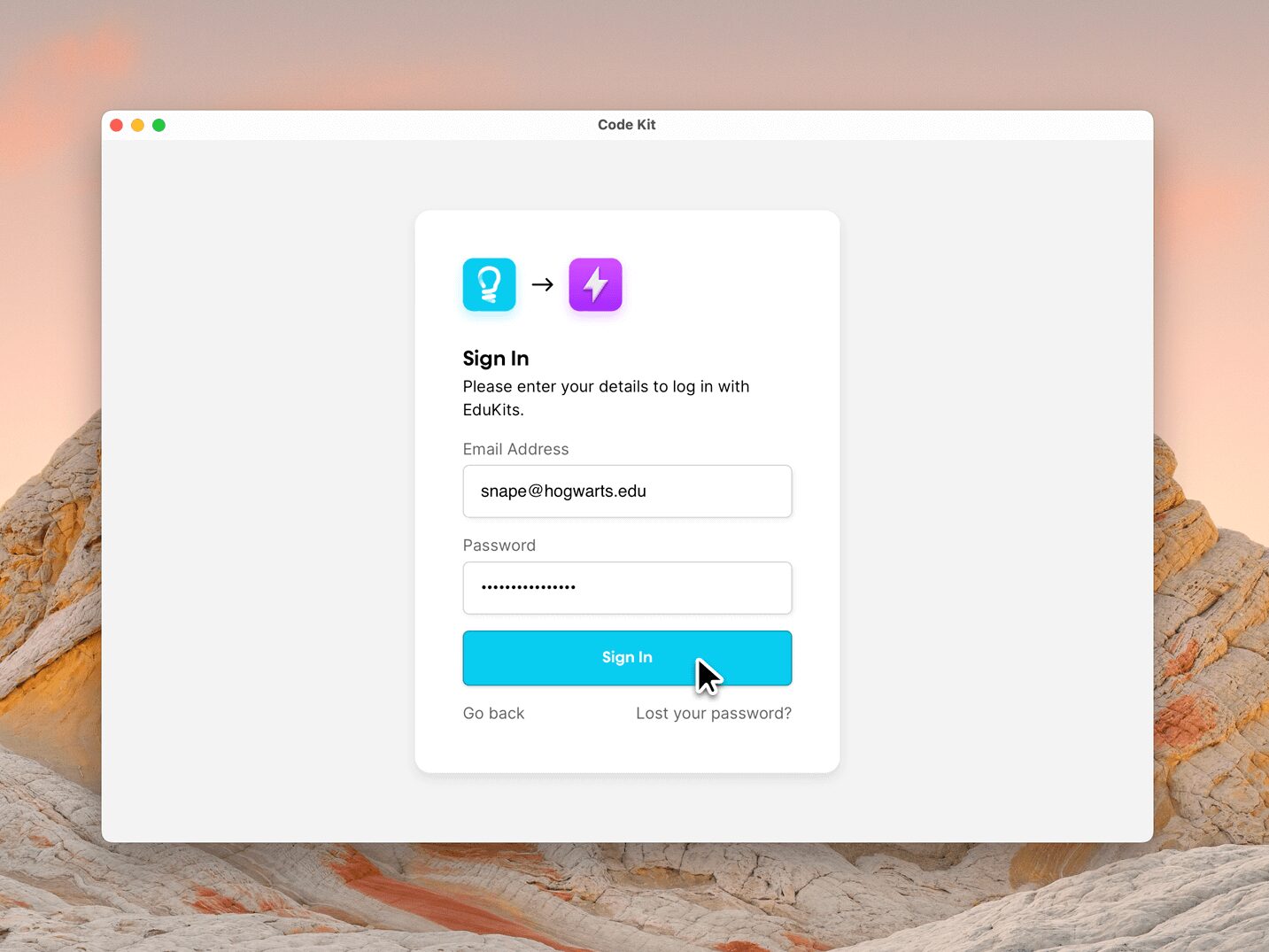
Step 2
Select an available license
Code Kit license keys will automatically sync from your account. Select an available key to activate the app.
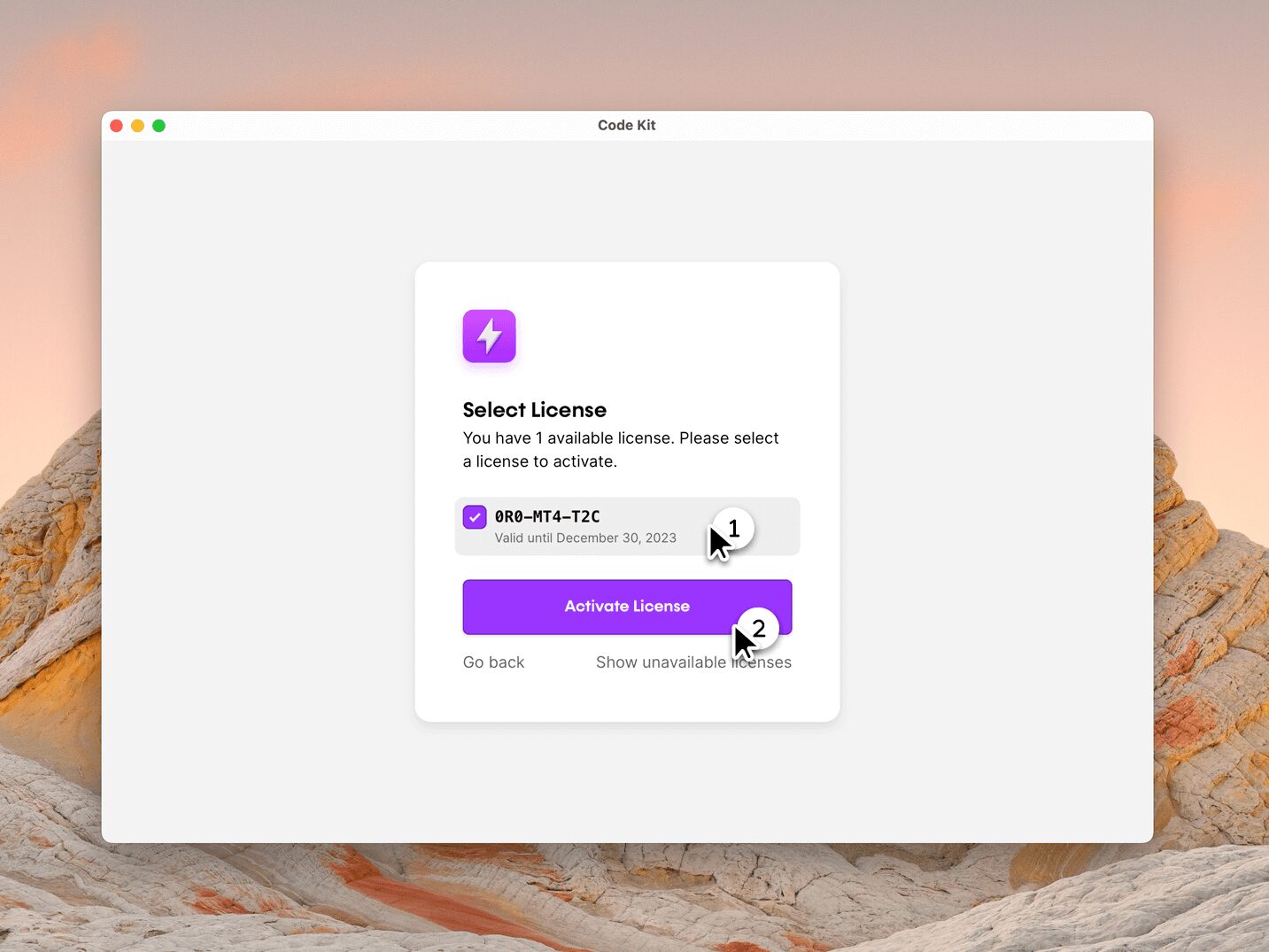
After installing and activating Code Kit, you’ll gain access to offline functionality, locally stored projects, and direct compiling and uploading to your board.
Having trouble?
Contact our friendly team, and we’ll be happy to help you get up and running.