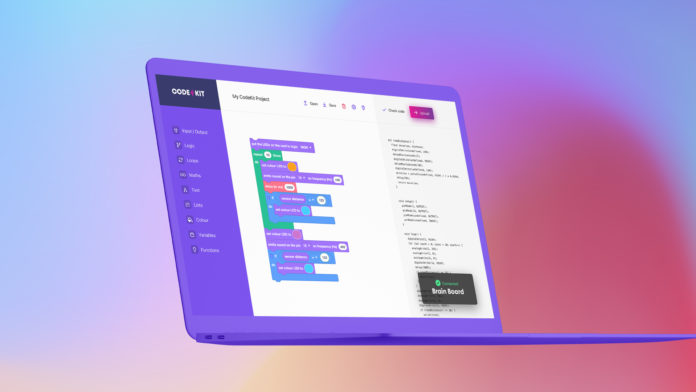Are you a digital technology teacher struggling to teach Arduino to your class? Or perhaps you’re a parent looking to introduce your child to coding? Either way, we know that text-based coding can be daunting and frustrating, especially for beginners.
That’s why we created Code Kit, a revolutionary new block-coding app for Arduino. Say goodbye to messy and error-prone text-based coding, and hello to an easy and fun way of teaching Arduino.
Here are the main features of Code Kit:
- No text-based code required, just drag ‘n’ drop blocks together
- A wide selection of sensor, loop, and function blocks available
- Upload code directly to the Arduino board through our app
- Backed by the friendly EduKits team
Getting Started with Code Kit
Let’s explore how to get started with Code Kit, our revolutionary block-coding app for Arduino. With Code Kit, you have two options: a lightweight web application or a desktop app for Mac and Windows. The web app is entirely free and a great place to start. Plus, it doesn’t require any downloads or account creation – all you need is a web browser.
Your First Blocks: Creating Code with Code Kit
The beauty of Code Kit lies in its intuitive drag-and-drop interface. Simply drag blocks from the toolbox on the left side of the screen to the workspace in the middle, arranging them in the desired order. The code of each block is automatically generated for you in the pane on the right.
The toolbox is divided into different categories of blocks. Let’s take a closer look at some of the main ones:
- Input/Output: This category contains all the blocks you’ll need for working with lights, sounds, and sensors. It’s a great place to start, so drag some of these blocks into the workspace and see what they do.
- Logic: The logic category includes if statements and other logic blocks that can be used with input from sensors and blocks found in the maths category.
- Loops: The loops category allows you to repeat sequences of code. This is a powerful tool that can simplify your code and make it easier to read and understand.
- Variables: The variables category is where you can create and store text and numbers to be used throughout your code. This is useful for more advanced programs.
Copy, Upload, and Save with Code Kit
Once you’ve finished creating your code, you have a few options. You can copy it or download an Arduino-compatible file. If you’re using the Mac or Windows app, you can even hit the upload button to send the code directly to your board.
It’s always a good idea to save your finished code file to your computer. You can do this by clicking the save button in the top menu bar. The adjacent load button can then be used the next time you open the website or application.
Be Inspired for Your Next Lesson
With Code Kit, the possibilities for projects are endless. Here are 7 creative and fun projects that utilise a range of blocks available in Code Kit.
Automated Greenhouse
Utilise the Input/Output and Timing categories to create a self-watering and temperature-controlled greenhouse using sensors and actuators connected to the Arduino board.
Smart Traffic Light
Create a model of a smart traffic light using the Input/Output, Logic, and Timing categories. Use sensors to detect the presence of cars and pedestrians and adjust the timing of the lights accordingly.
RGB LED Mood Lamp
Use the Input/Output, Colour, and Variables categories to create an RGB LED mood lamp. Program the Arduino board to change the colour of the lamp based on the user’s input or the time of day.
Automated Pet Feeder
Use the Input/Output, Timing, and Variables categories to create an automated pet feeder. Program the Arduino board to dispense food at specific times and in specific quantities.
Smart Home Security System
Combine the Input/Output, Logic, and Messaging categories to create a smart home security system. Use sensors and actuators to detect and respond to potential security threats, such as motion sensors triggering alarms or door sensors locking doors.
Game Controller
Use the Input/Output, Motion, and Functions categories to create a game controller. Program the Arduino board to interpret the user’s button presses and joystick movements as inputs for a game, such as a racing or platformer game.
How does it stack up against alternative options?
At EduKits, we designed Code Kit to be the easiest and most user-friendly option for both teachers and students. Here’s why we believe Code Kit stands out from the alternatives:
The Arduino IDE
The default software for coding and uploading to the Arduino board is the Arduino IDE, but its high learning curve and frequent code errors make it a poor choice for classroom use.
Code Kit eliminates these issues as it uses block coding, so no text-based syntax is required. It’s also quick and easy to learn.
Ardublockly
While Ardublockly and Code Kit share similar foundations, there are some significant differences. Ardublockly is no longer maintained and can be quite buggy, and its desktop applications no longer seem to work at all.
In contrast, we have designed Code Kit to work seamlessly on both Windows and Mac, and you can upload your code directly to your Arduino board without needing the Arduino IDE installed.
Scratch
Scratch is an incredibly popular app, but it doesn’t work with hardware coding. While we love Scratch, we think there’s something special about seeing your code in action in the physical world. Code Kit provides the perfect opportunity for students to code and witness the outcome, from making LEDs blink to creating annoying sounds with our Amazing Annoyatron.
Code Kit—The Best Choice
In summary, here’s why Code Kit is the perfect choice for teaching Arduino:
- No text-based syntax needed with block coding
- Quick and easy to learn
- Seamless integration on both Windows and Mac
- Upload code directly to your Arduino board
- An opportunity for students to see the physical outcomes of their code.
Arduino Block Coding FAQs
Cost? There’s no cost. Code Kit is, and always will be, free for you to use inside the classroom and out.
Get started and have a play around on your first project by heading to the Code Kit web app.
No software download is required unless you’re looking to upload code directly to your Arduino board. In that case, head to our Code Kit webpage on the main EduKits site for the Mac and Windows software downloads.
We enjoy receiving feedback from our users and encourage them to share ideas for new features. Code Kit is updated frequently, and we pride ourselves on delivering a product that only gets better over time.