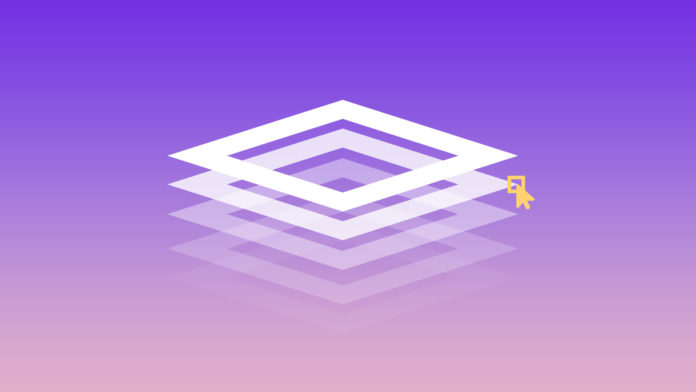3D printing is an amazing new tool for teaching and learning in the classroom. However, we know it can often be difficult to find engaging projects to do with your students.
Don’t worry: we’ve done the work for you. Here are our top 6 3D design apps for education. Some are super-easy to use (see Tinkercad), whilst others require a bit of tech-savvy (Blender, we’re looking at you).
1. PrintLab Classroom
Difficulty: Very Low.
This one’s our absolute favourite. PrintLab Classroom is an all-in-one web app that includes lesson plans, teacher training and a student portal. There are heaps of activities to do with your class, so we guarantee you’ll always have something to teach.
If you’re new to 3D printing (or if it’s still a little confusing), PrintLab is a great option as it guides you through all the basics. Learn how 3D printing works, the best printer settings and the secrets of managing printing in the classroom.
It’s probably a bit cheesy to rank one of our own products in the top position here, but don’t just take our word for it. We’d love for you to have a free trial (no card details required – we’re not like that) to test it out in your classroom.
2. Tinkercad
Difficulty: Very Low.
Need a free, easy-to-use app for 3D design? Look no further than Tinkercad. An 8-year-old with no technical experience can figure out how to use it in under 10 minutes, so we’re sure you’ll be able to as well.
You can download Tinkercad to your class iPads and it’ll run on your laptops or desktops, too. You won’t be waiting months for the IT people to install anything: there’s no software to download, just visit the website and start creating.
3. SculptGL
Difficulty: Low.
Artsy teachers will love this one. SculptGL allows you to sculpt as you would in clay, but on the computer in full 3D. Like Tinkercad, this software is free and will run in your web browser without any special downloads required.
Your kids will be able to make some really cool things in SculptGL. The best part is once they’re finished, you can download them for 3D printing.
4. Blender
Difficulty: High.
This one’s a lot more hands-on than the others we’ve already listed, but Blender is great for older high-school students. It’s important to note that it does require a software download, will only run on laptop or desktop computers and will take a little time to learn. However, the models you can make are amazing.
It’s completely free, which is surprising given how powerful it is. Honestly, check out the features gallery.
A great place to start for tutorials is Blender Guru, an Australian YouTuber with heaps of videos on the topic. If you’re a more tech-savvy teacher working with older students, then this might be the software for you.
5. Fusion 360
Difficulty: Medium
The 3D software from Autodesk is basically the industry standard. It’s used in engineering, architecture, electronics and more. Fusion 360 is part of the Autodesk suite, and it’s what your students will likely be using when they go to university.
Essentially, Fusion 360 is a powerful piece of CAD software used to design functional parts. It can easily export files for 3D printing, laser cutting and CNC milling.
It’s completely free for educators and students and doesn’t have a high learning curve to get started. Even better, Autodesk has a bunch of free tutorials to get you started.
6. 3Dponics
Difficulty: Very Low.
Science teachers: rejoice. Students can design, 3D print and assemble their own hydroponics systems with 3Dponics. The project is free and open-source and draws from many areas of STEM.
The instructions are clear and easy to follow—you don’t normally find that with free resources! You will, however, need to purchase some additional parts to get things working.