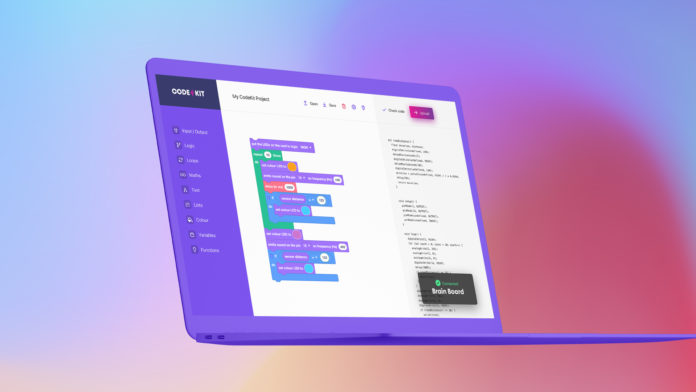Are you a digital technology teacher looking for a better way to introduce Arduino programming to your class? Or perhaps you’re a parent eager to spark your child’s interest in coding? While text-based coding can be challenging for beginners, there’s now a better approach to learning Arduino.
Introducing Code Kit, a new block-coding app designed to simplify Arduino programming. Say goodbye to messy and error-prone text-based coding, and hello to an easy and fun way of teaching Arduino.
Key features of Code Kit include:
- No text-based code required, just drag ‘n’ drop blocks together
- A comprehensive selection of sensor, loop, and function blocks
- Upload code directly to the Arduino board through our app
- Support from the dedicated EduKits team
Why Code Kit Stands Out
Code Kit is designed to address common pain points for educators, students, and hobbyists working on Arduino projects. Its unique set of features set it apart from alternatives that are confusing, difficult to use, or extremely limited.
Extensive Block Library
Want to integrate sensors, control LED strips, or print data to a display? Code Kit has the blocks you need. From simple input/output controls to advanced logic, Code Kit’s blocks provide a balance of simplicity and power.
Works Everywhere
Whether you’re using a school Chromebook, a home Windows PC, or a Mac in a makerspace, Code Kit is available for all your projects. Our web-based platform works on all browsers, and our desktop app unlocks the capability to work offline.
Constant Improvement
Our platform evolves based on user feedback. That annoying bug you encountered in other platforms? We’ve likely addressed it. Missing a crucial feature for your project? Let us know, and it might be in our next update. This responsive development approach means Code Kit continually adapts to meet the needs of its users, from classroom educators to weekend tinkerers.
Getting Started with Code Kit
There are two ways to use Code Kit: our browser-based web app or our desktop app for Mac and Windows. The web app is entirely free and a great place to start. Plus, it doesn’t require any downloads or account creation – all you need is a web browser.
Your First Blocks: Creating Code with Code Kit
The beauty of Code Kit lies in its intuitive drag-and-drop interface. Simply drag blocks from the toolbox on the left side of the screen to the workspace in the middle, arranging them in the desired order. The code of each block is automatically generated for you in the pane on the right.
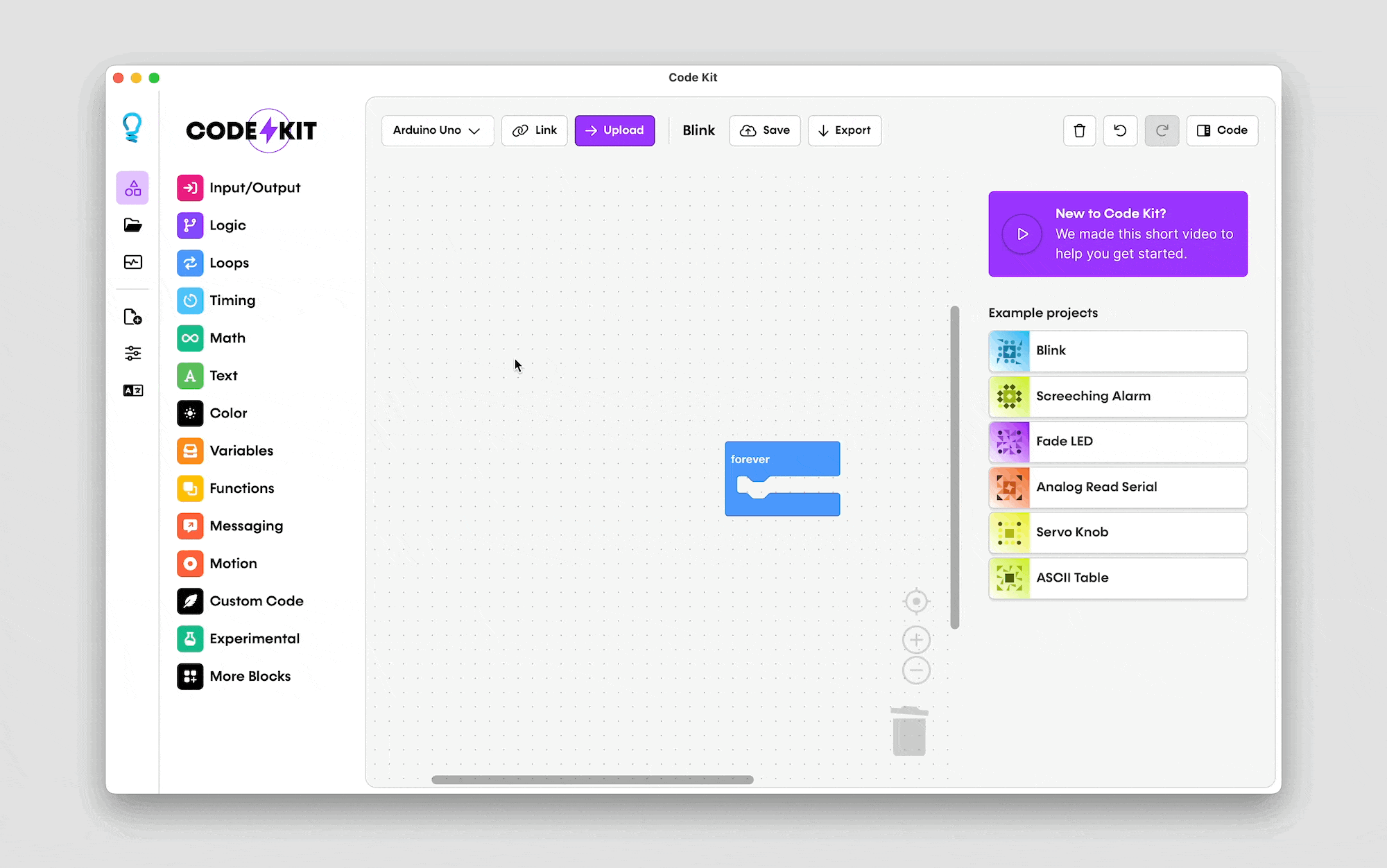
The toolbox is divided into different categories of blocks. Let’s take a closer look at some of the main ones:
- Input/Output: This category contains all the blocks you’ll need for working with lights, sounds, and sensors. It’s a great place to start, so drag some of these blocks into the workspace and see what they do.
- Logic: The logic category includes if statements and other logic blocks that can be used with input from sensors and blocks found in the maths category.
- Loops: The loops category allows you to repeat sequences of code. This is a powerful tool that can simplify your code and make it easier to read and understand.
- Variables: The variables category is where you can create and store text and numbers to be used throughout your code. This is useful for more advanced programs.
Copy, Upload, and Save with Code Kit
Once you’ve finished creating your code, you have a few options. You can copy it or download an Arduino-compatible file. If you’re using the Mac or Windows app, you can even hit the upload button to send the code directly to your board.
It’s always a good idea to save your finished code file to your computer. You can do this by clicking the save button in the top menu bar. The adjacent load button can then be used the next time you open the website or application.
Be Inspired for Your Next Lesson
With Code Kit, the possibilities for projects are endless. Here are 7 creative and fun projects that utilise a range of blocks available in Code Kit.

RGB LED Mood Lamp
Use the Input/Output, Colour, and Variables categories to create an RGB LED mood lamp. Program the Arduino board to change the colour of the lamp based on the user’s input or the time of day.
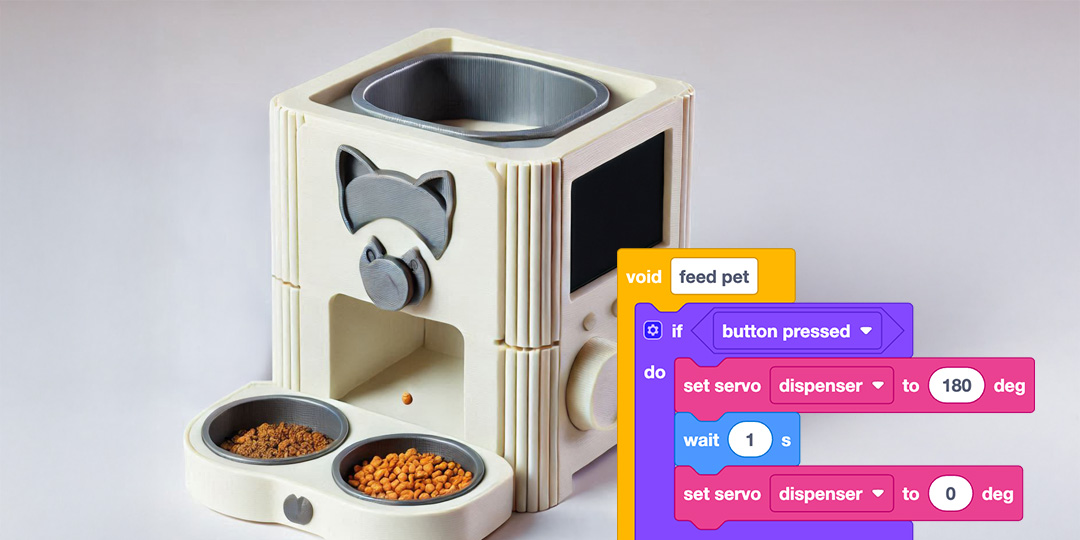
Automated Pet Feeder
Use the Input/Output, Timing, and Variables categories to create an automated pet feeder. Program the Arduino board to dispense food at specific times and in specific quantities.
Automated Greenhouse
Utilise the Input/Output and Timing categories to create a self-watering and temperature-controlled greenhouse using sensors and actuators connected to the Arduino board.
Smart Traffic Light
Create a model of a smart traffic light using the Input/Output, Logic, and Timing categories. Use sensors to detect the presence of cars and pedestrians and adjust the timing of the lights accordingly.
Smart Home Security System
Combine the Input/Output, Logic, and Messaging categories to create a smart home security system. Use sensors and actuators to detect and respond to potential security threats, such as motion sensors triggering alarms or door sensors locking doors.
Game Controller
Use the Input/Output, Motion, and Functions categories to create a game controller. Program the Arduino board to interpret the user’s button presses and joystick movements as inputs for a game, such as a racing or platformer game.
How does Code Kit compare to alternatives?
When choosing a block-based programming environment for Arduino, it’s essential to consider various factors. Let’s examine how Code Kit stacks up against some popular alternatives.
Arduino IDE: The traditional approach
The Arduino IDE, while powerful, presents a steep learning curve for beginners. Its text-based interface can be intimidating, and syntax errors are common, especially for those new to programming.
Code Kit addresses these challenges by offering:
- A visual, block-based interface that eliminates syntax errors
- Real-time code generation, helping users understand the underlying Arduino C++
- A gentler learning curve without sacrificing the ability to create complex projects
However, experienced users might prefer the Arduino IDE’s flexibility and debugging features for advanced projects.
Ardublockly
Ardublockly and Code Kit share similar foundations, both aiming to simplify Arduino programming. However, Ardublockly faces some challenges:
- Lack of ongoing maintenance, leading to compatibility issues
- Broken desktop application
- Extremely limited block library
In contrast, Code Kit offers:
- Regular updates and active development
- Stable, cross-platform performance (web, Windows, and Mac)
- Over 150 blocks for sensors, displays, motors, and more
Scratch
Scratch excels at introducing programming concepts but falls short when it comes to hardware interaction. While it’s an excellent starting point, students eventually need to transition to more capable platforms for physical computing projects. While we love Scratch, we think there’s something special about seeing your code in action in the physical world.
Code Kit bridges this gap by:
- Maintaining a Scratch-like simplicity in its interface
- Providing direct interaction with Arduino hardware
- Offering a pathway to more advanced programming concepts
MakeCode
MakeCode, while user-friendly, is primarily designed for specific hardware like micro:bit and Adafruit boards. This limitation can be frustrating for educators and hobbyists who want to use a wider range of Arduino boards.
Code Kit differentiates itself by:
- Supporting a broad spectrum of Arduino and ESP32 boards
- Offering a similar drag-and-drop interface
- Providing a more Arduino-centric learning experience
TinkerCAD: Great for simulation, cumbersome for real hardware
TinkerCAD’s circuit simulator is an excellent tool for learning and prototyping. However, it falls short when transitioning to physical hardware:
- Requires manual code transfer to the Arduino IDE
- Extremely limited block selection
Code Kit addresses these limitations by:
- Allowing direct code upload to Arduino boards (in the Pro version)
- Offering an extensive block library for various sensors and actuators
- Providing a seamless transition from virtual to physical prototyping
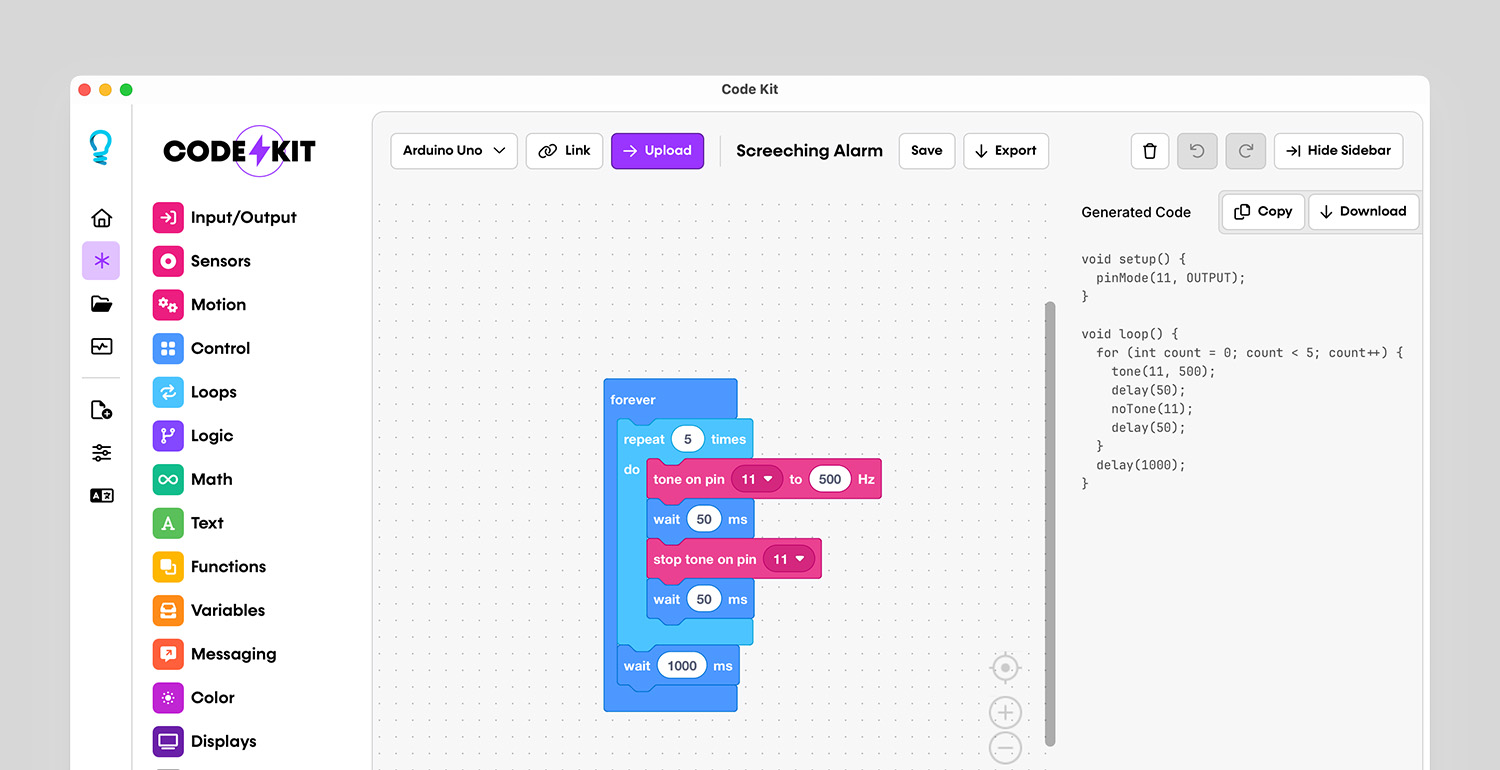
Code Kit: The Best Choice
Ultimately, the best platform depends on your specific requirements. Code Kit strikes a unique balance between ease of use and capability, making it suitable for a wide range of users—from complete beginners to experienced makers looking for rapid prototyping tools.
In summary, here’s why we think Code Kit is the perfect visual programming tool for Arduino:
- No text-based syntax needed with block coding
- Quick and easy to learn
- Seamless integration on both Windows and Mac
- Upload code directly to your Arduino board
- An opportunity for students to see the physical outcomes of their code.
Get started with Code Kit and build your first project in minutes!
Arduino Block Coding FAQs
Is Code Kit free to use?
Yes, Code Kit offers a free web-based version that you can use without any cost.
Do I need to download any software to use Code Kit?
You can use the web version of Code Kit directly in your browser without downloading anything. However, if you want to work offline, you’ll need to download the Code Kit desktop application for Mac or Windows.
How does Code Kit compare to text-based Arduino programming?
Code Kit offers a visual, block-based approach that’s generally easier for beginners to grasp. It allows for faster prototyping and reduces syntax errors. However, it also generates standard Arduino C++ code, which you can view and edit. This dual approach helps users transition to text-based programming when they’re ready.
What Arduino boards does Code Kit support?
Code Kit supports a wide range of Arduino and Arduino-compatible boards, including popular ones like the Arduino Uno, Nano, and Mega. Some boards with Espressif chips, including ESP32 and ESP8266, are also supported.
Can I use Code Kit offline?
The web version requires an internet connection. However, if you’re a Pro user, you can use our desktop app offline. Your projects will sync when you reconnect to the internet.
Is Code Kit suitable for classroom use?
Many educators find Code Kit well-suited for classroom use. It’s easy for students to get started, and the visual nature of block coding can help reinforce programming concepts. Our Classroom tier includes features specifically designed for educational settings, like student project management and progress tracking.
Is there a mobile version of Code Kit?
We don’t currently offer a dedicated mobile app. However, our web version is designed with responsiveness in mind, making it usable on tablets and even smartphones. For the best experience on mobile devices, we recommend using a tablet with a larger screen.